Autocomplete in SSH
What's better than local autocomplete? Autocomplete on remote machines.
Fig Autocomplete works seamlessly on remote machines you connect to via SSH
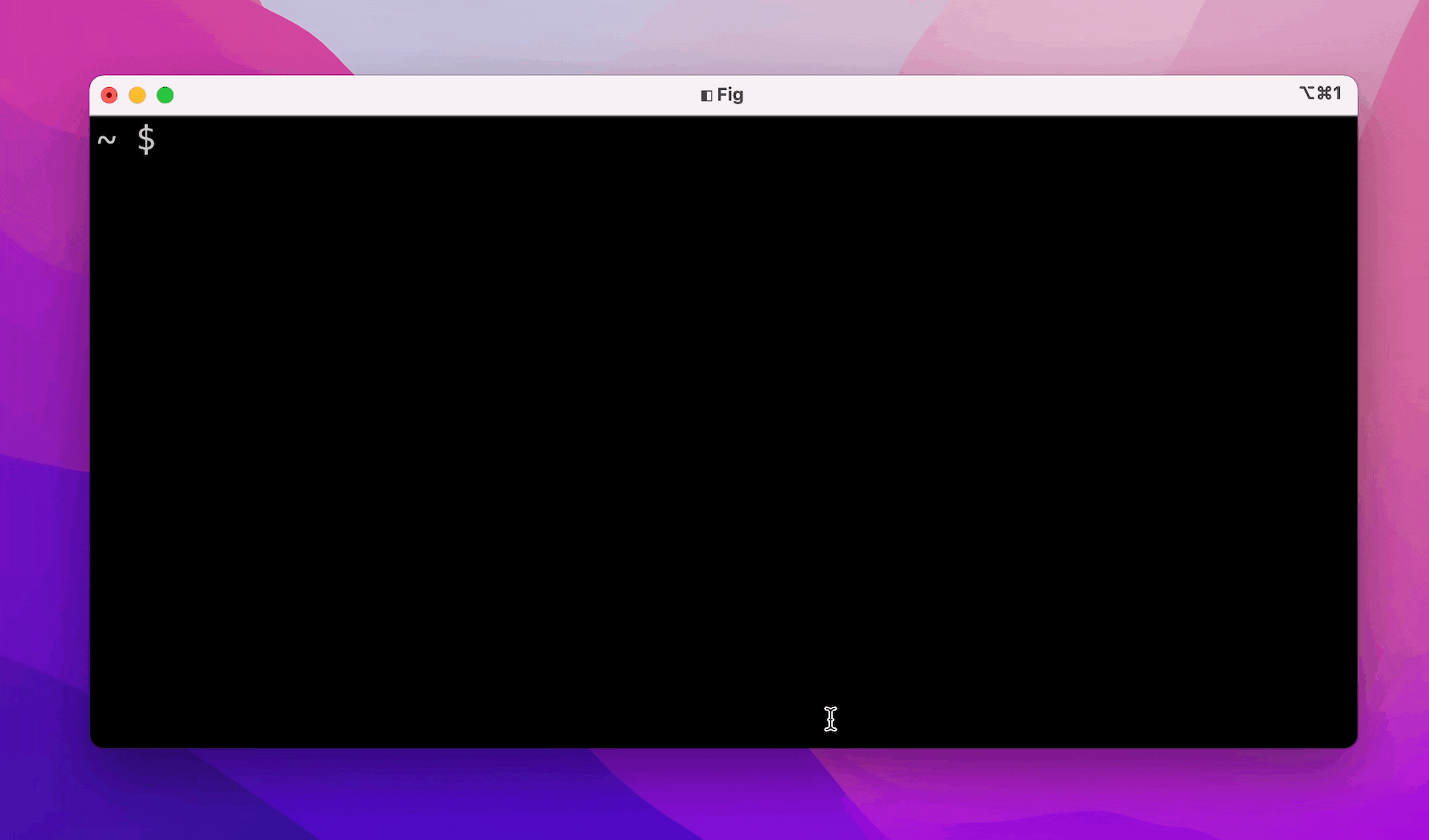
Install
1. Enable the SSH integration on your local device
Run the following on your local machine:
fig integrations install ssh
This will add two lines to the end of your ~/.ssh/config.
2. Install Fig on your remote machine
Run the following on your remote machine(s):
curl -fSsL https://repo.fig.io/scripts/install-headless.sh | bash
Now open a new shell (or run exec $0) and Autocomplete should just work!
3. Login
Run fig login to sync your dotfiles, settings, scripts, and more.
4. Run fig doctor to check your setup
There are a couple configs that need to be set up correctly for Fig to work
properly. Run fig doctor to check your setup. If you have any issues, please
run fig issue to report.
Other Common Actions
Known Issues
If you followed the installation steps above, Fig should just work. If not, please contact us below
Questions? Support?
- Create a GitHub Issue: run
fig issue - Join our Discord: fig.io/community
- Email: hello@fig.io