Debug Fig
To get started with debugging autocomplete, run fig doctor
There are a lot of reasons that autocomplete may not be working. It has to integrate with your shell, your terminal, and your operating system.
Recommended Debugging Steps
1. Run fig doctor
fig doctor will automatically fix most issues you'll run into. If it can't fix
the issue, it will point you to the right place.
2. Run fig restart the restart the Fig app
Have you tried turning it off and on again? Run fig restart then verify that
Fig's running by looking for the ◧ Fig icon in your menu bar
If you find yourself continually doing this, please report contact us
3. Check the built-in debugger
Click on your terminal, go to the ◧ Fig menu in your menu-bar, then hover over "Debugger".
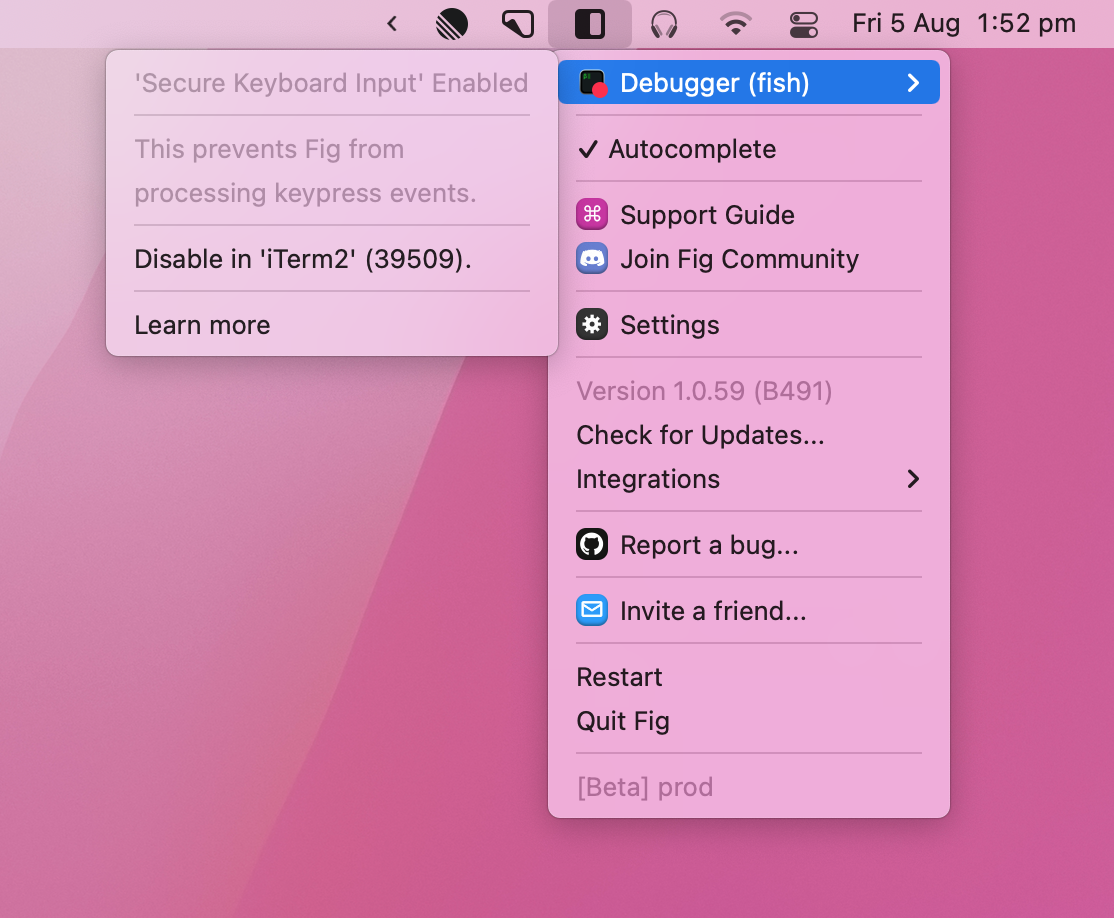
4. Make sure the input method installed
Fig uses an "input method editor" (IME) to locate the typing cursor caret position in certain terminals.
If you're using any of the following terminals and autocomplete isn't showing up, or is in the wrong place, you may need to install the input method.
- WezTerm
- Kitty
- Alacritty
- Android Studio
- IntelliJ (or any IDE by JetBrains, such as RubyMine or PyCharm)
Run the following command and follow the prompts. Note that you must reboot your machine after finishing.
fig install --input-method
5. Turn off Secure Keyboard Input / Entry
If you're seeing an error about "Secure Keyboard Entry", this page contains more information.
Other Known issues
This is a list of known issues that, for one reason or another, can't be resolved upstream.
Get in touch
If you've followed all the advice and still have no idea what's happening, please get in touch! We'd love to help fix it, and we'll add the fix to this page.